
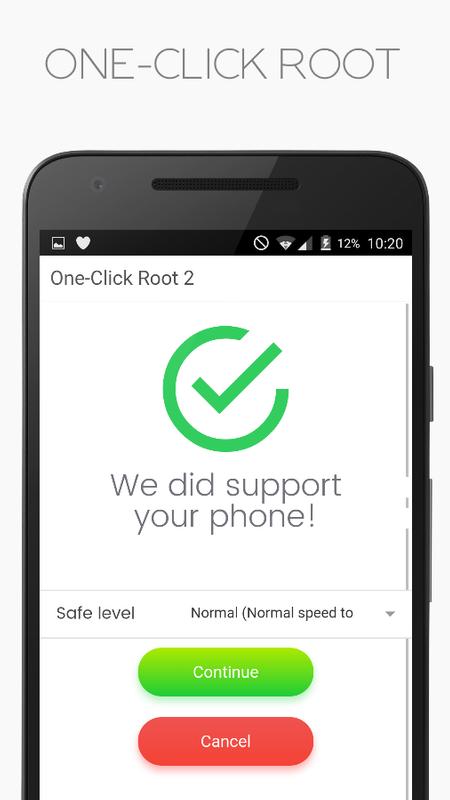
You don’t get root permissions for any app using the above method but what you do get is a command shell that can execute various root commands. The above guide will give you a command shell which has root and administrative abilities. I hope the above article was of use to you. Then again type all the above commands in the same sequence and you should see the results. The final step might take a few seconds.īut if the command is still stuck even after 15 to 20 seconds, then simply hit the Ctrl + C keys together so as to exit the command prompt window. That is how easy it was to Root MediaTek ARMv8 Device. The next step would be to add the executable permissions to the binary with the help of the below command –.Now use the below command to change the directory of command prompt from the PC to the temp folder of your device.Enter the below command to open shell –.Enter the below command to move the mtk su file from the PC to your device‘s /data/local/tmp folder.This will open the command prompt window. Type cmd in the address bar and hit enter key. Now, assuming that you have already enabled USB Debugging from the prerequisites, connect your device to the PC using USB Cables.
ROOT MEDIATEK ANDROID 7 32 BIT
ROOT MEDIATEK ANDROID 7 64 BIT
This is an essential step as you will need to move an mtk-su file from arm64 folder to the platform folders tool for a 64 bit CPU device.

If you see aarch64, arm64-v8a, or any such keywords related to 64 numbers, it means that your device has 64-bit architecture. check android device CPU architecture 32 or 64 bit Once you download the app and go to System, you will find the information regarding your device CPU.
ROOT MEDIATEK ANDROID 7 INSTALL
Once downloaded, you will have to extract the tools to a folder which you will have to keep open throughout the process.įor this, you install any third-party app like DroidInfo. This is a crucial step as you will need the SDK platform-tools to perform further functions.


 0 kommentar(er)
0 kommentar(er)
